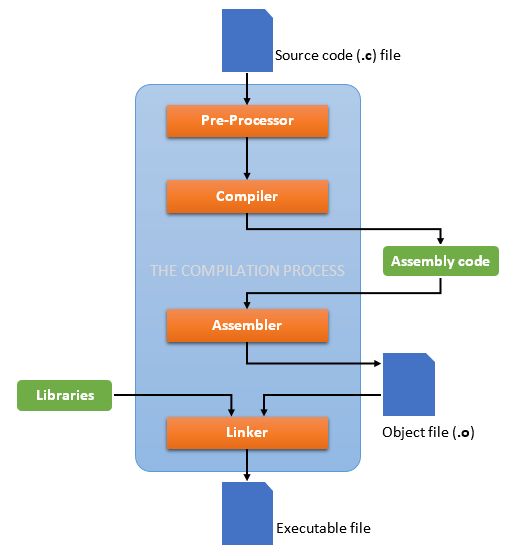Why Tortoise Git is the Best Git GUI
Why Tortoise Git is the Best Git GUI
What is Git GUI?
A Git GUI (Graphical User Interface) is a software application that provides a visual way to interact with Git, a popular distributed version control system. While Git is often used through the command-line interface (CLI), a GUI offers graphical elements, buttons, and menus that make it easier to perform version control operations.
By using a Git GUI, developers can navigate changes, handle version control challenges, and collaborate efficiently—making the development workflow smoother and more intuitive.
Why TortoiseGit is the Best
TortoiseGit is a widely used Git GUI client tailored for Windows users. Here’s why it stands out:
1. Integration with Windows Explorer
TortoiseGit integrates directly into Windows Explorer. This means Git operations like commit, push, pull, and merge are available right in the right-click menu. It also changes the icons of files and folders to reflect their Git status (e.g., modified, added).
2. User-Friendly Interface
TortoiseGit’s intuitive design is great for beginners. It provides clear visual feedback and simplifies complex Git operations through menus and dialog boxes.
3. Rich Feature Set
TortoiseGit supports:
- Branching
- Merging
- Commit history
- Conflict resolution
- Patch creation and application
- External diff/merge tools
All for free.
4. Customizability
You can tweak commit templates, choose your own diff and merge tools, and configure external tools. This makes it highly adaptable to different workflows.
5. Active Development and Community
As an open-source tool, TortoiseGit benefits from constant updates and a strong community. Bugs are regularly fixed, and user suggestions often influence development.
GitKraken
GitKraken is a popular Git GUI, especially in teams. However, it comes with a few downsides:
Disadvantages
- Complexity: Its rich features can overwhelm beginners.
- Performance: Slower compared to lighter GUIs, especially with large repos.
- Cost: Advanced features are locked behind a paid subscription.
- Learning Curve: Its unique workflow takes time to get used to, especially if you’re migrating from the CLI or another GUI.
GitHub Desktop
Made by GitHub, this GUI is ideal for developers focused purely on GitHub repositories.
Disadvantages
- Limited Hosting Support: Works best with GitHub. Other platforms like GitLab or Bitbucket aren’t fully supported.
- Fewer Advanced Features: Lacks features like interactive rebasing.
- Minimal Customization: Offers limited settings and personalization.
- GitHub Dependency: Heavily tied into the GitHub ecosystem.
Git in Visual Studio
If you’re a Visual Studio user, Git integration comes built-in.
Disadvantages
- Basic Functionality: Good for basic operations, but lacks advanced Git features.
- Performance Issues: Can lag, especially on large repos or lower-end machines.
- IDE Dependency: Git is tied to Visual Studio. Switching IDEs might break your workflow.
- Licensing: Paid versions of Visual Studio may be required in commercial settings. There is a community version available for free.
SourceTree
SourceTree by Atlassian is another popular GUI for Git.
Disadvantages
- Too Complex for Beginners: The abundance of options can overwhelm newcomers.
- Performance Issues: Reports of slowness and high memory usage.
- Missing Advanced Features: Lacks things like scripting and deeper Git hooks.
Final Thoughts
Every Git GUI has its own strengths and drawbacks. Here’s a quick suggestion based on your need:
- For beginners: TortoiseGit or GitHub Desktop
- For pros and teams: GitKraken (if budget allows)
- For Visual Studio users: Built-in Git tools are handy
- For those who want power with GUI: SourceTree
Each tool fits a different audience. Try a few, see what works for your flow, and stick with the one that helps you ship code faster with fewer headaches.
If you’ve found another cool Git GUI not listed here, feel free to share it—I’d love to explore and update this guide.